When you create an InfoPath form with InfoPath Designer and try to Publish it to a SharePoint Server, the following error message shows up:
InfoPath cannot find or cannot access the following web server: http://........
Make sure that the web server name is valid, that your proxy setting are correct, and that you have the necessary permission to publish to this library.
If the server requires you to log on through the browser, log on there and select the option to remember your log on information, then try to publish again.
When checking the web server, everything seems to be ok
No Proxy server was used
Necessary permissions were good but still the error message kept showing up.
What actions to check for a solution;
· Check Firewall Settings – Ports
· Check Anti-Virus Client
· Enable the "Allow management of content types" option. To do this:
1. Open the document library
2. Click "Settings"
3. Click "Form Library Settings"
4. Click "Advanced Settings"
5. Click "Yes" under "Allow Management of Content Type"
Once it has been enabled, publish the form template as a "site content type" then add the form template to the document library that has been enabled to "Allow management content types".
If the above doesn't work, you can try this:
1. Open the "Site Collection Administration settings"
2. Select "Site content types" under "Galleries"
3. Click on "Form"
4. Click on "Advanced Settings". This screen will come up:
5. If the "Enter the URL of an existing document template" has a value, just clear it to look like this:
6. Create a new Form library.
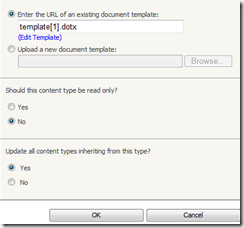
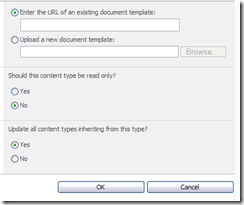
No comments:
Post a Comment