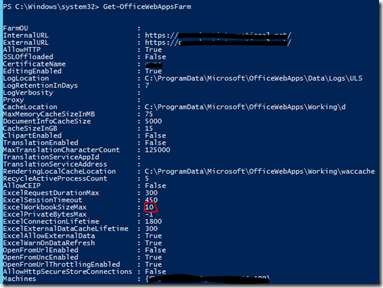In the Event Viewer you will see error messages like;
The SharePoint logs will show:
5586 Critical Unknown SQL Exception 2812 occurred. Additional error information from SQL Server is included below. Could not find stored procedure 'dbo.Search_GetRecentStats
This error was related to the Search Service Application not being able to write to the usage and health database. Most likely because the usage and health service does not have Health Data collection enabled. Go to central admin and under monitoring select Configure usage and health data collection. Select both the Enable usage data collection and the Enable health data collection
Do an IISRESET and restart the SPTimerV4 service
If these are already on, you need to disable them first then enable them again. Make sure to perform an IISReset and restart the SPTimerV4 service in between.
If you have problems disabling the “ Enable health data collection”, you have to stop some timer jobs.
Open the monitoring – Configure usage and health data collection again and select Health Logging Schedule
Disable the following timer jobs (Diagnostics Data Provider: Performance Counters – Database Servers and UserProfileServices- User Profile to SharePoint Quick Synchronization):
Go to “monitoring” and “Review job definitions”
Disable this timer job (Health Statistics Updating):
Now you should be able to disable the “Enable health data collection”